
NOTE:Use what I’m about to say in this article only for the right purposes, such as raising security awareness and improving the security posture of your environments. I do not accept any responsibility for other uses.
Maltego is a tool that collects data from various services and visualizes it. Maltego is a tool often used for OSINT investigations.
Requirements
-> Kali (Optional)
-> Maltego Tool
Select the relevant OS and package
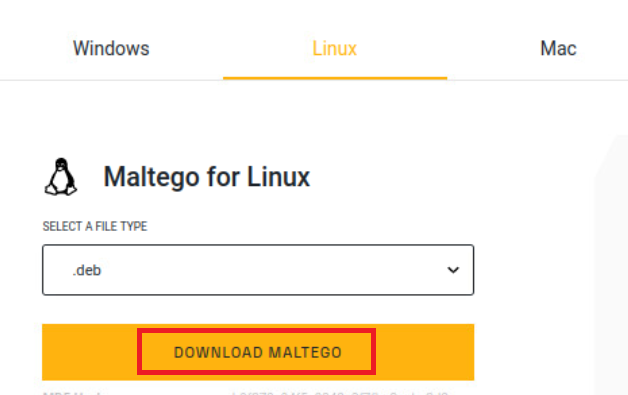
Image Source: https://www.maltego.com/downloads
Since I chose it for Linux, you can install Maltego with the command below.
sudo dpkg -i Maltego.v4.5.0.deb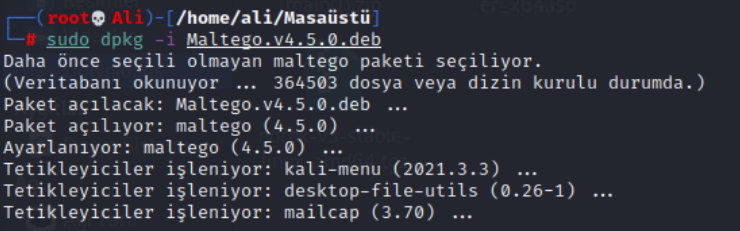
We can run Maltego by typing “Maltego” on the Shell screen. Then, let’s complete the registration process by clicking the “Maltego CE (Free)” button.

Note: It should not be forgotten that since we are using the free version of Maltego, the intelligence information we will receive will be limited.
If you do not have a Maltego account, create an account and log in using the “Register Here” button.
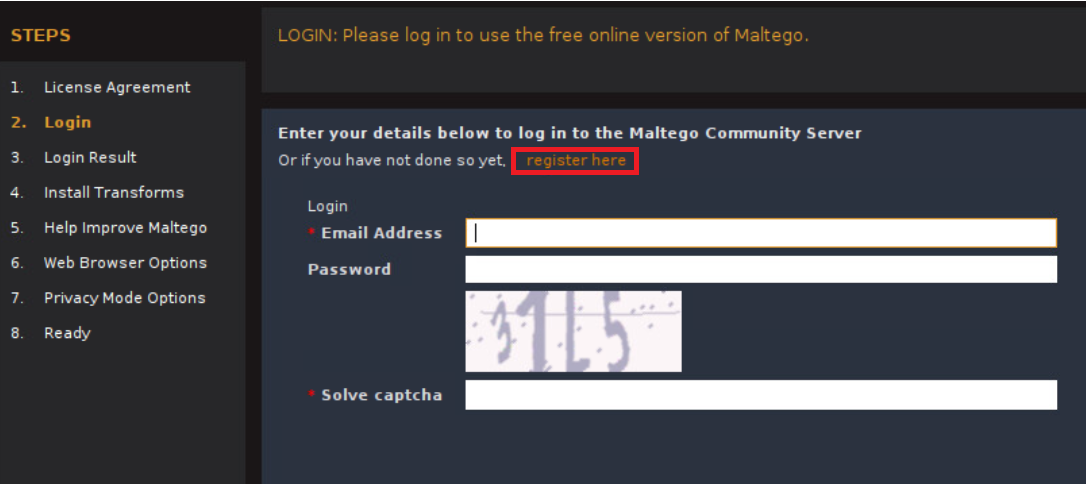
After logging in, there are some intelligence services that welcome us on the home page. We can select the ones we want to use from these services and click install.
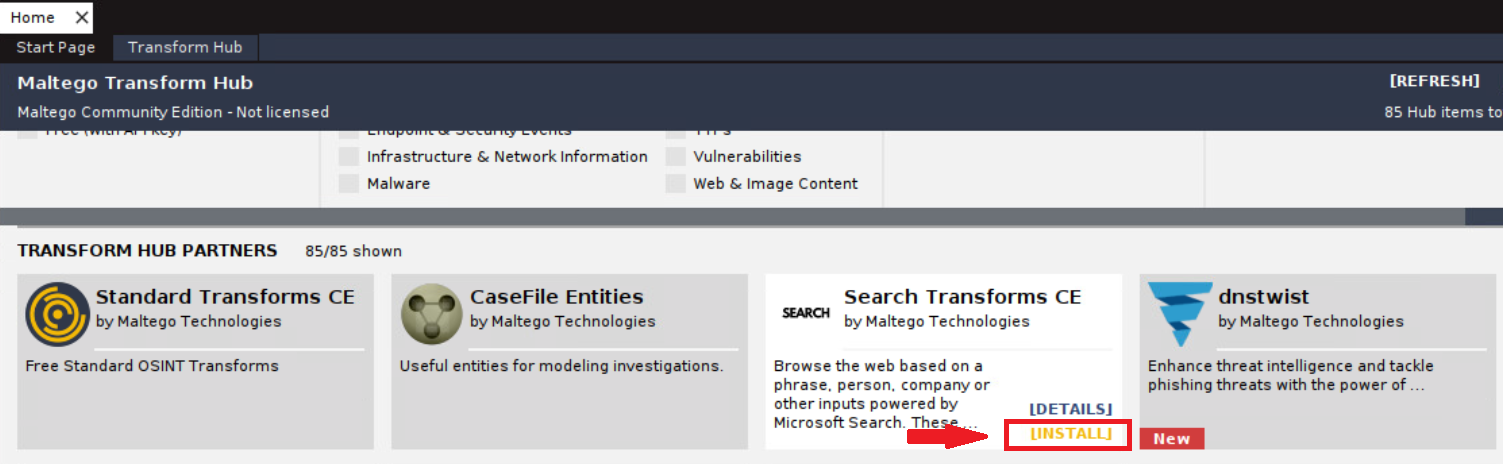
Maltego Dashboard
After selecting the services we want to benefit from, let’s click the “New” button and open a workspace.
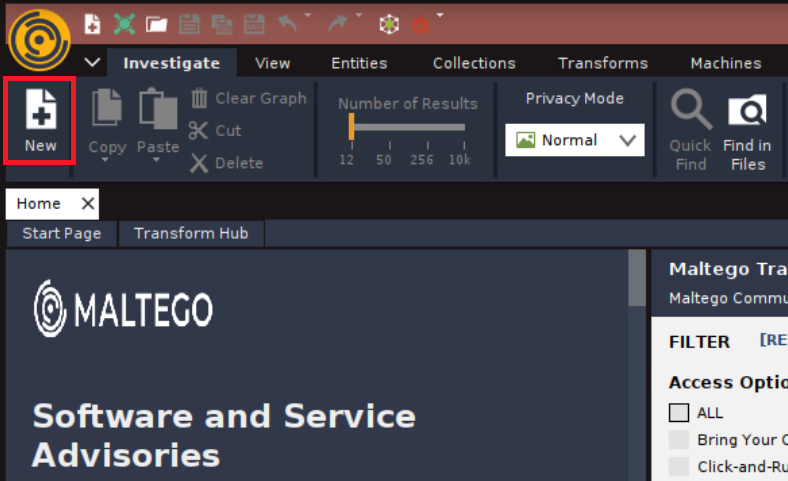
Afterwards, let’s add a “Phrase” to perform a simple search and then select the word we want to collect intelligence about. Using Dorking techniques can give more accurate results, so we can write our word between double quotes.
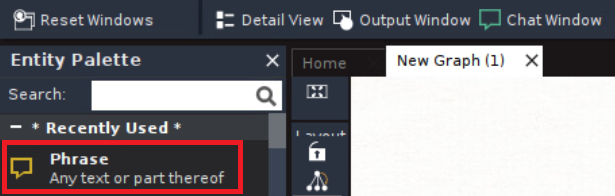
Simply wanted to see Wikipedia articles about the thing I wanted to get information about, and I right-clicked on the phrase and selected the relevant option.
Then we came across the wikipedia pages associated with “Peugeot“.

Then, when we right-click again on “Peugeot” and select the “To Entities” option.
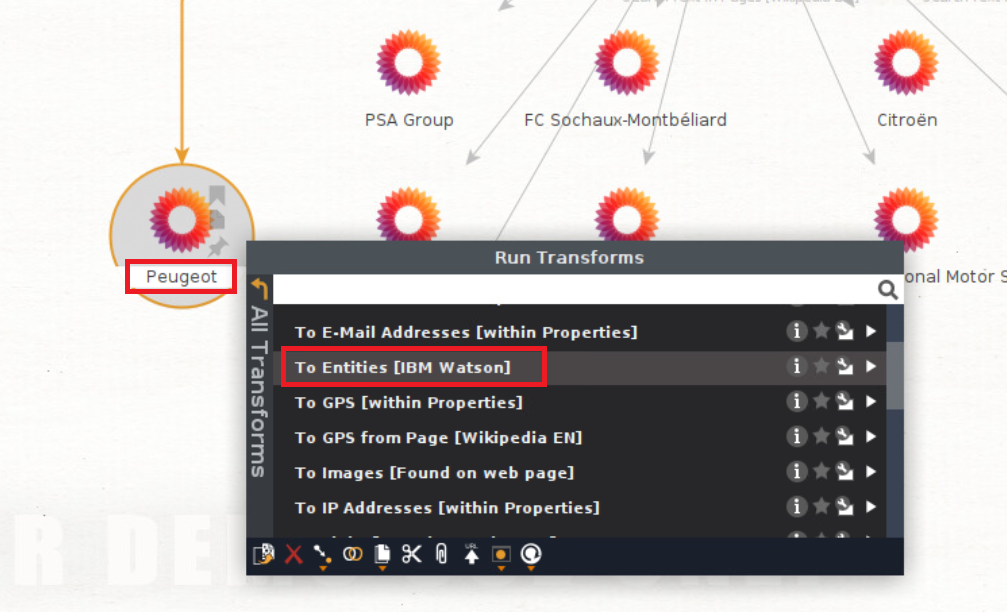
It brings up the entities on that page such as people and addresses.
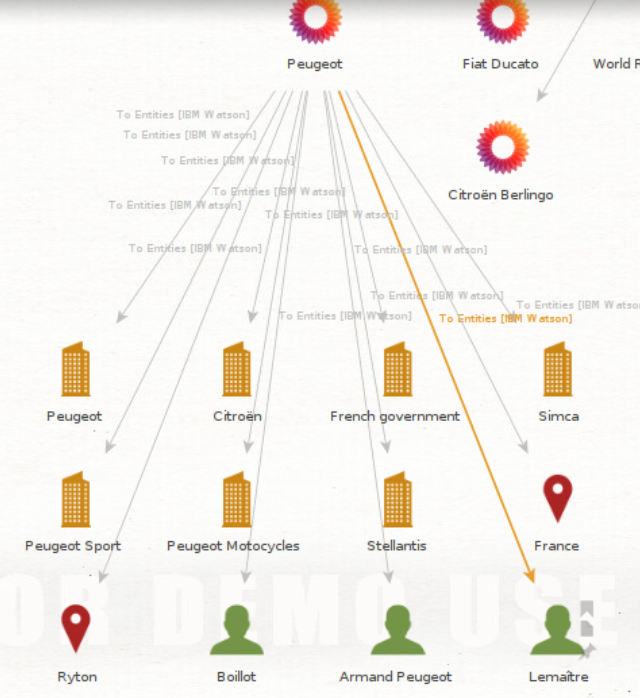
Next, I clicked the “To Email Addresses” button to reveal emails that might be related to one of the contacts so you could learn more about it.
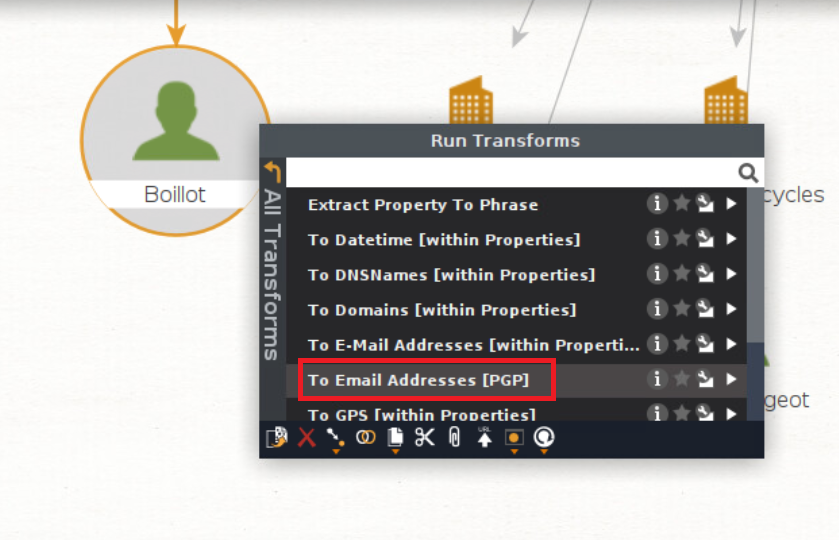
Then, all potentially related emails appeared.
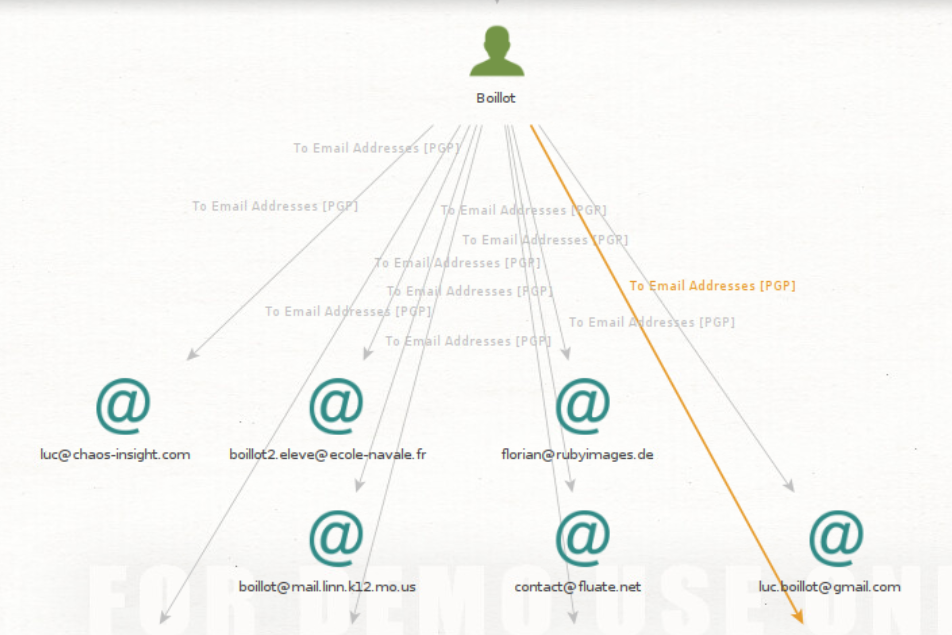
As can be seen, with Maltego, intelligence can be obtained on a desired subject by using OSINT.
Leave a Reply